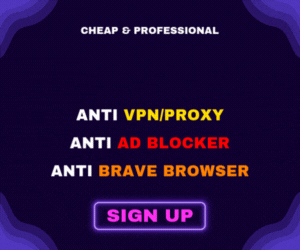Unity is one of the most popular game engines in the world, powering everything from small indie projects to massive AAA titles. Before you can create your own games or interactive experiences, you’ll need to install the Unity Hub and the Unity Editor. This guide walks you through everything you need to know — from system requirements to your first launch.
What are the Unity Hub and Unity Editor?
To get started with Unity, you’ll use two key applications: Unity Hub and the Unity Editor. The Unity Hub is a standalone launcher that helps you organize projects, download different Unity versions, and manage your licenses. The Unity Editor is the actual development environment — the software where you’ll build 2D or 3D worlds, add assets, and program gameplay.
Think of the Hub as the control panel, and the Editor as your creative workshop. Together, they form the foundation of your Unity workflow.
Step 1: Check System Requirements
Before downloading anything, make sure your computer meets Unity’s minimum system requirements. Generally, any modern Windows PC, macOS machine, or Linux desktop purchased in the last few years will be fine. However, Unity does not run on Chromebooks or tablets.
For the most up-to-date details, check the Unity System Requirements page. Remember: while Unity builds apps for many platforms (including mobile, consoles, and VR), the Editor itself only runs on Windows, macOS, or Linux.
Step 2: Choose Your Unity Plan
Unity offers several plans depending on how you’ll use it:
- Unity Personal: The free plan, available to individuals, hobbyists, and small businesses earning less than $200K in the past 12 months.
- Unity Student: A plan with discounts and extra resources for verified students.
- Unity Educator & Grant Licenses: Options for teachers or schools that need multiple installations across labs or classrooms.
- Unity Pro, Enterprise, and Industry: Paid plans with advanced features and support, designed for studios and large organizations.
If you’re just starting out, Unity Personal is more than enough. You can always upgrade later as your projects or business grow.
Step 3: Create a Unity Account and Organization
Once you launch the Unity Hub for the first time, you’ll be asked to log in or create a Unity account. This account also gives you access to Unity Play, Unity Discussions, the Unity Asset Store, Unity Cloud, and Unity Learn.
Individual accounts: If you’re working solo, Unity will automatically assign you a default organization with your username. You can use this to manage subscriptions or add services. Organizational accounts: If you’re using Unity at work or in a team, your employer or project lead may provide you with access credentials under their organization.
In either case, you’ll need to create a username and password, or use provided credentials to get started.
Step 4: Download the Unity Hub Setup Wizard
To install the Unity Hub:
- Go to the Unity Download Page.
- Under “Download the Unity Hub,” choose your operating system (Windows, macOS, or Linux).
- A file called
UnityHubSetupwill begin downloading (the exact name may vary slightly depending on your OS and version).
This file is the installer that will put the Hub on your system.
Step 5: Install and Launch the Unity Hub
Once the installer is downloaded:
- Locate the
UnityHubSetupfile in your downloads folder. - Run the installer and follow the on-screen instructions for your platform.
- When prompted, log in or create your Unity account.
After completing installation, the Unity Hub will launch and prepare you to install your first Unity Editor version.
Step 6: Install the Unity Editor
Inside the Hub, navigate to the Installs tab. From there, select “Install Unity Editor” to begin. By default, the Hub will recommend the latest Long-Term Support (LTS) version, which is the most stable release.
Be patient — the Editor is a large application, and downloading plus installing can take a while. Once complete, your new Unity Editor installation will appear in the Installs tab, ready to use.
Step 7: Next Steps in Learning Unity
With both the Unity Hub and Unity Editor installed, you’re officially ready to start creating! If this is your first time with Unity, a great place to begin is Unity Essentials, a free learning pathway that teaches you the basics of 2D and 3D objects, scenes, audio, and simple scripting.
You can also explore the Unity Asset Store for ready-made assets, or dive into Unity Learn tutorials to expand your skills step by step.
Final Thoughts
Installing Unity Hub and the Unity Editor is the first step toward making your ideas come to life in games, apps, or interactive experiences. Whether you’re a student, hobbyist, or aspiring professional developer, Unity provides the tools you need to build across platforms with an engine trusted by millions worldwide. With your environment set up, all that’s left is to open the Editor and start creating.